1. Click the Chrome menu on the browser toolbar, select More Tools and then Clear Browsing Data:
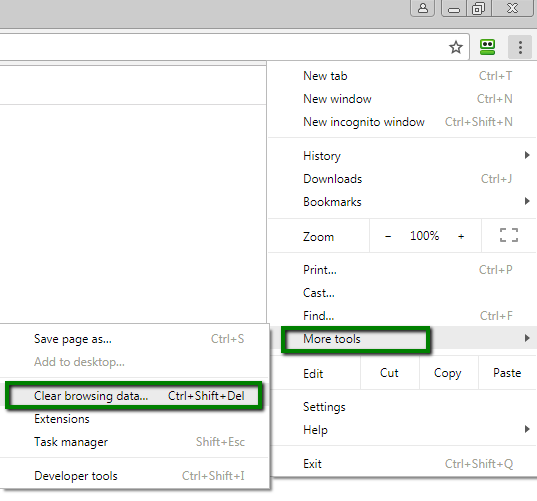
4. In the dialog that appears, select the checkboxes for the types of information that you want to remove and the timeframe:
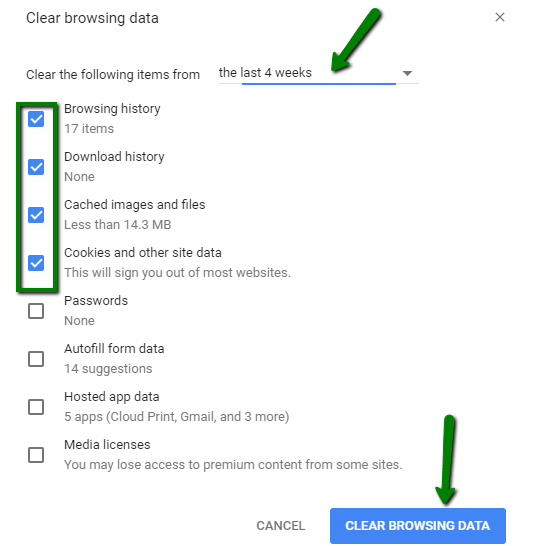
5. Click Clear browsing data.
6. You can also press Ctrl + Shift + Delete in the browser’s window check off the content to remove and click on Clear browsing data.
1. At the top of the Firefox window, click on Settings
 button and then select Options:
button and then select Options: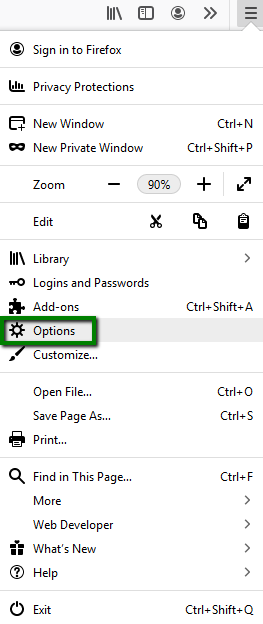
2. Select the Privacy & Security tab.
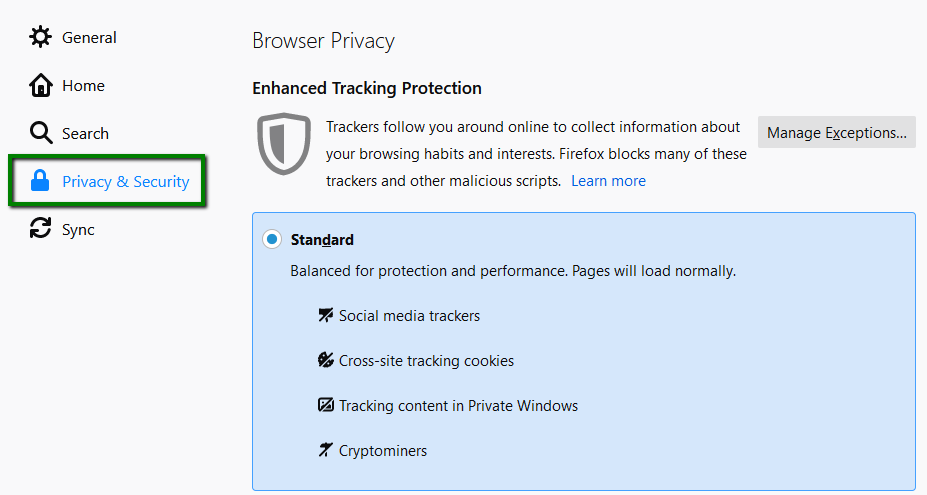
3. In the Cookies and Site Data section, click Clear Data >> Clear:
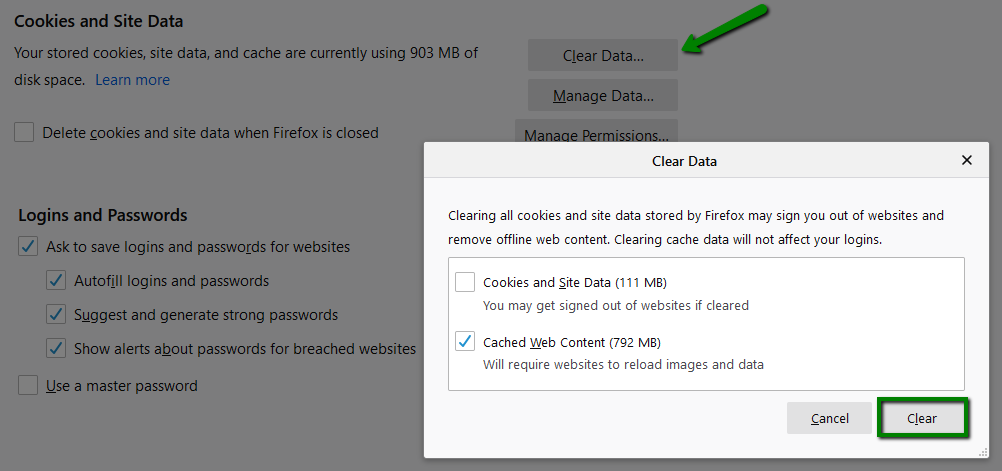
You can also press Ctrl + Shift + Delete in the browser’s window, check off the content to remove and click on the Clear Now button:
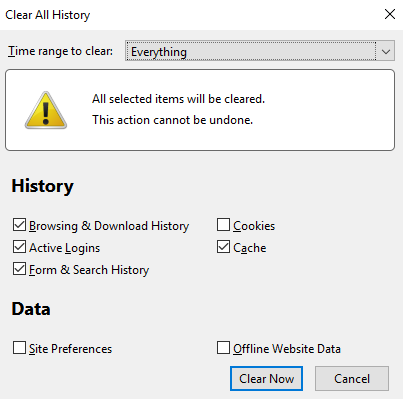
1. Open Microsoft Edge Browser and click on the Hub icon (three horizontal dots at top bar) and then click the History icon:
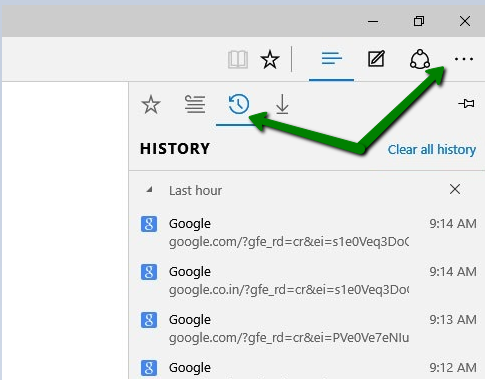
2. Now click Clear all history:
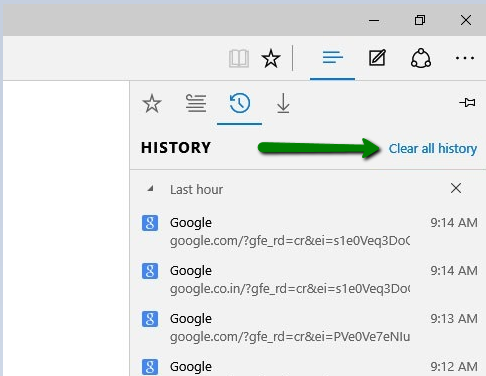
3. Now select Cookies and saved website data and Cached data and files and click Clear:
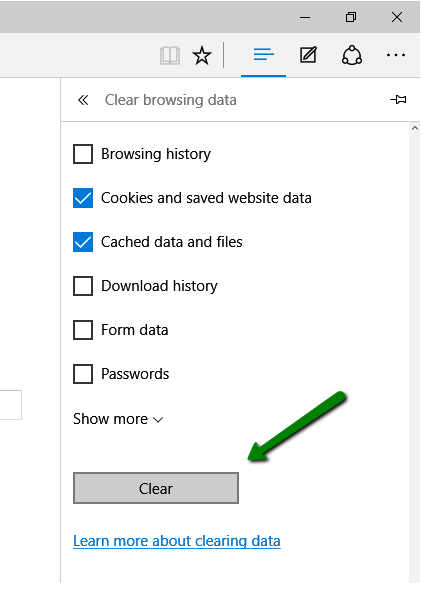
1. Click on the Opera button in the top left corner, then select Settings:
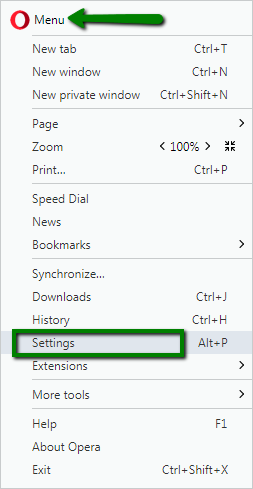
2. Go to Privacy & security and click Clear browsing data...:
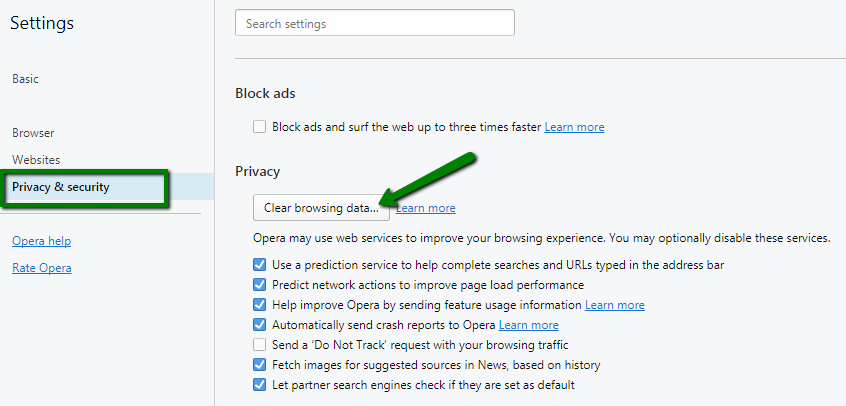
Make sure only the following are checked:
- Cookies and other site data
- Cached images and files
3. Click on the Clear browsing data button:
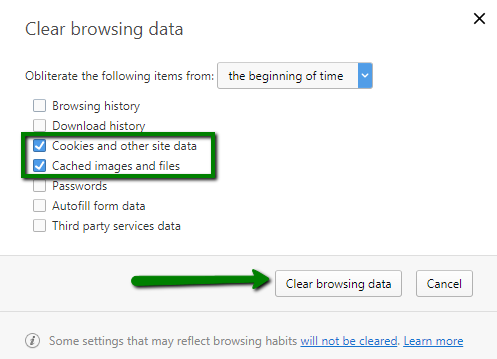
1. Select Tools >> Internet options:

2. Open the General tab >> Click on the Delete button:
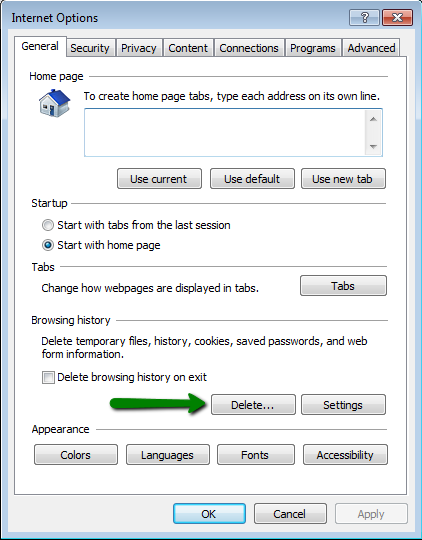
3. Check needed options and click on the Delete button:
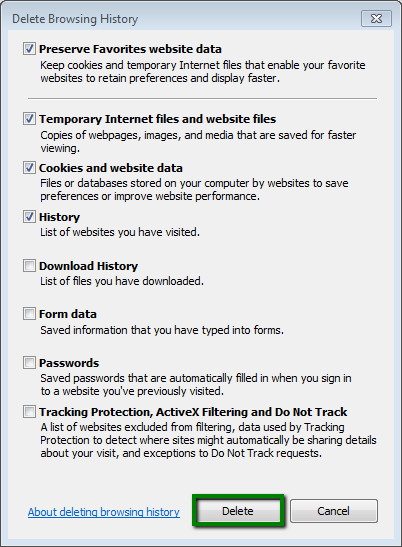
1. Click on Tools (the gear icon) >> Reset Safari:
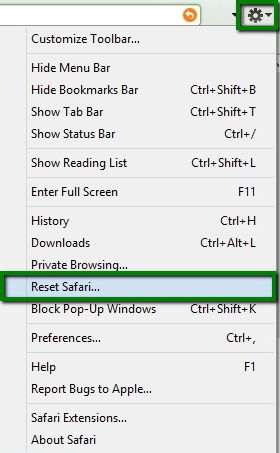
2. Check all the needed options, then click on the Reset button:
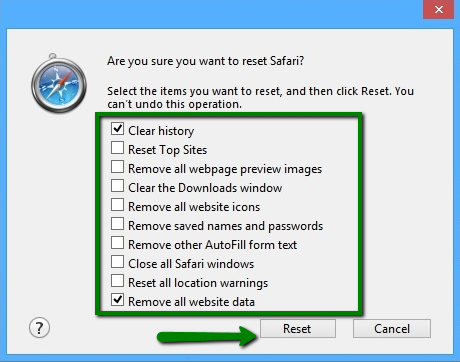
There you have it.
thanks for checking this out.
No comments:
Post a Comment