Any website you visit consists of thousands of media files, and sometimes it may take a lot of time for a browser application to load all the website’s content. The first time you visit a site, your browser duplicates original values of the website in order to make it load faster next time you visit it. This process is called caching.
When some changes to the website are made, it is necessary to clear the browser's cache, since some values of the website may be saved on your device, and the browser will keep opening the old cached version of the website, so the changes will not be seen.
You can find the detailed instructions on how to clear cache in different browsers for mobile devices below. Just click on the link you require to navigate:
- Android
- iOS
- Windows Phone
1. Launch your browser, usually, it is Chrome.
2. Open the Menu and select Settings:
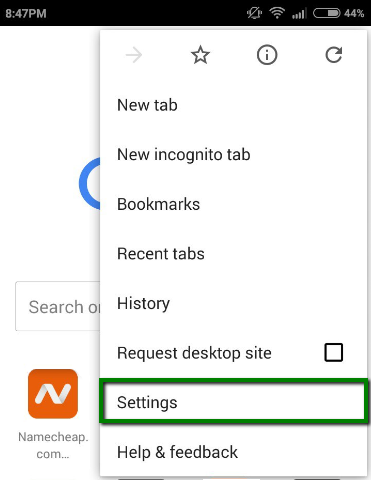
3. Navigate to the Privacy menu and select Clear Browsing Data:
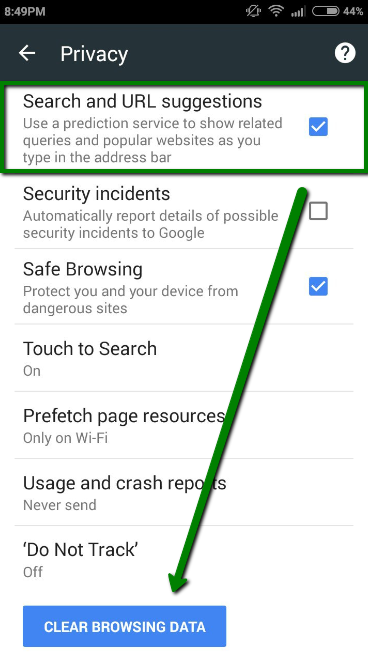
iOS
1. From the home screen, tap the Settings button:
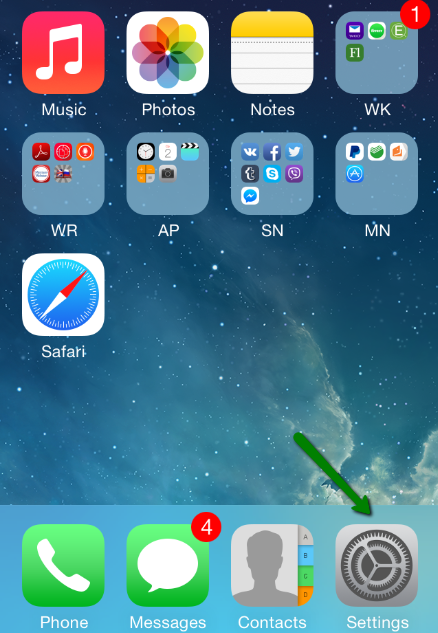
2. On the Settings screen tap the Safari button:
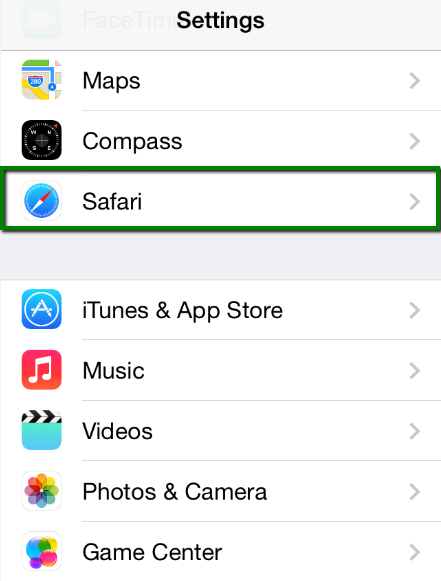
3. Under the Privacy section, tap the Clear Cookies and Data button:
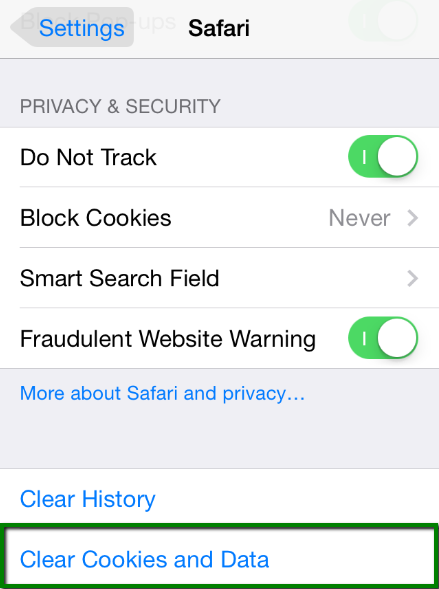
4. On the confirmation screen, tap Clear Cookies and Data:
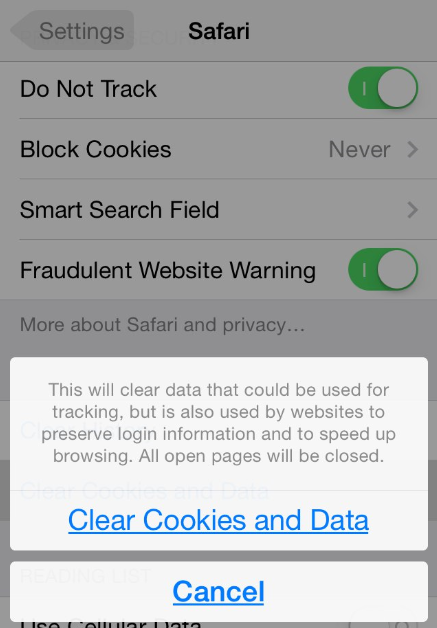
Windows Phone
1. From the Start Screen swipe the screen from right to left, scroll down to Settings and tap it:
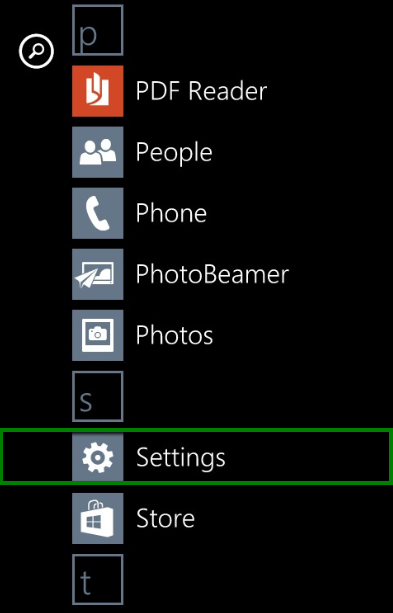
2. Swipe to Applications, then scroll down and tap the Internet Explorer option:
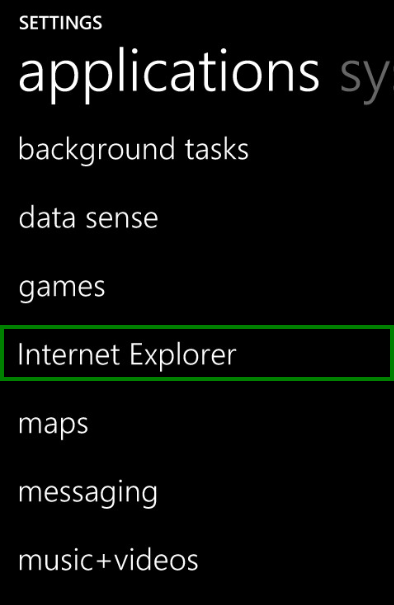
3. At the bottom of the screen tap the delete history button:
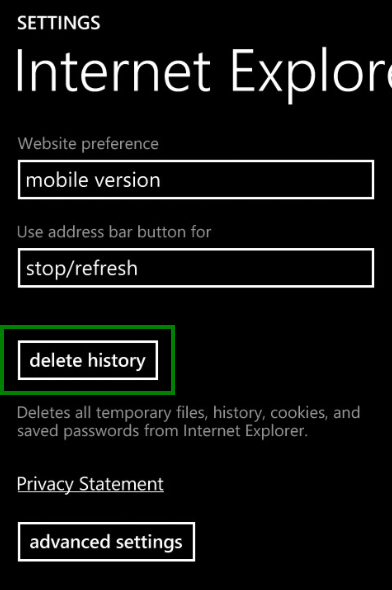
There you go.
No comments:
Post a Comment